您好!
欢迎来到京东云开发者社区
登录
首页
博文
课程
大赛
工具
用户中心
开源
首页
博文
课程
大赛
工具
开源
更多
用户中心
开发者社区
>
博文
>
浅谈Airtest图像识别原理
分享
打开微信扫码分享
点击前往QQ分享
点击前往微博分享
点击复制链接
浅谈Airtest图像识别原理
自猿其说Tech
2022-08-11
IP归属:未知
1658浏览
测试
### 1 Airtest简介 Airtest是一个跨平台的、基于图像识别的UI自动化测试框架,适用于游戏和App,支持平台有Windows、Android和iOS。Airtest框架基于一种图形脚本语言Sikuli,引用该框架后,不再需要一行行的写代码,通过截取按钮或输入框的图片,用图片组成测试场景,这种方式更加简单易上手。 ### 2 Airtest实践 AirtestIDE的主界面由菜单栏、快捷工具栏和多个窗口组成,初始布局中的“设备窗口”是工具的设备连接交互区域。 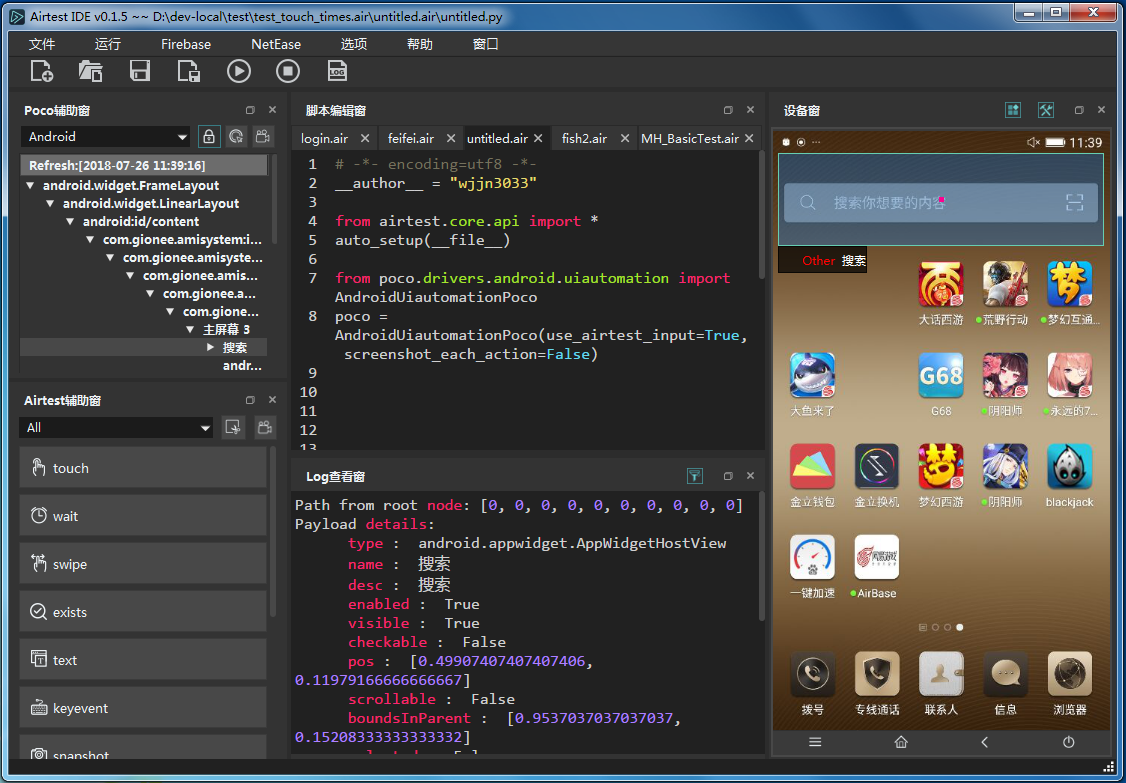 以下是对京管家UI自动化脚本进行的改造: 操作步骤: 1. 通过ADB连接一台安卓手机 2. 安装应用APK 3. 运行应用并截图 4. 模拟用户输入(点击、滑动、按键) 5. 卸载应用 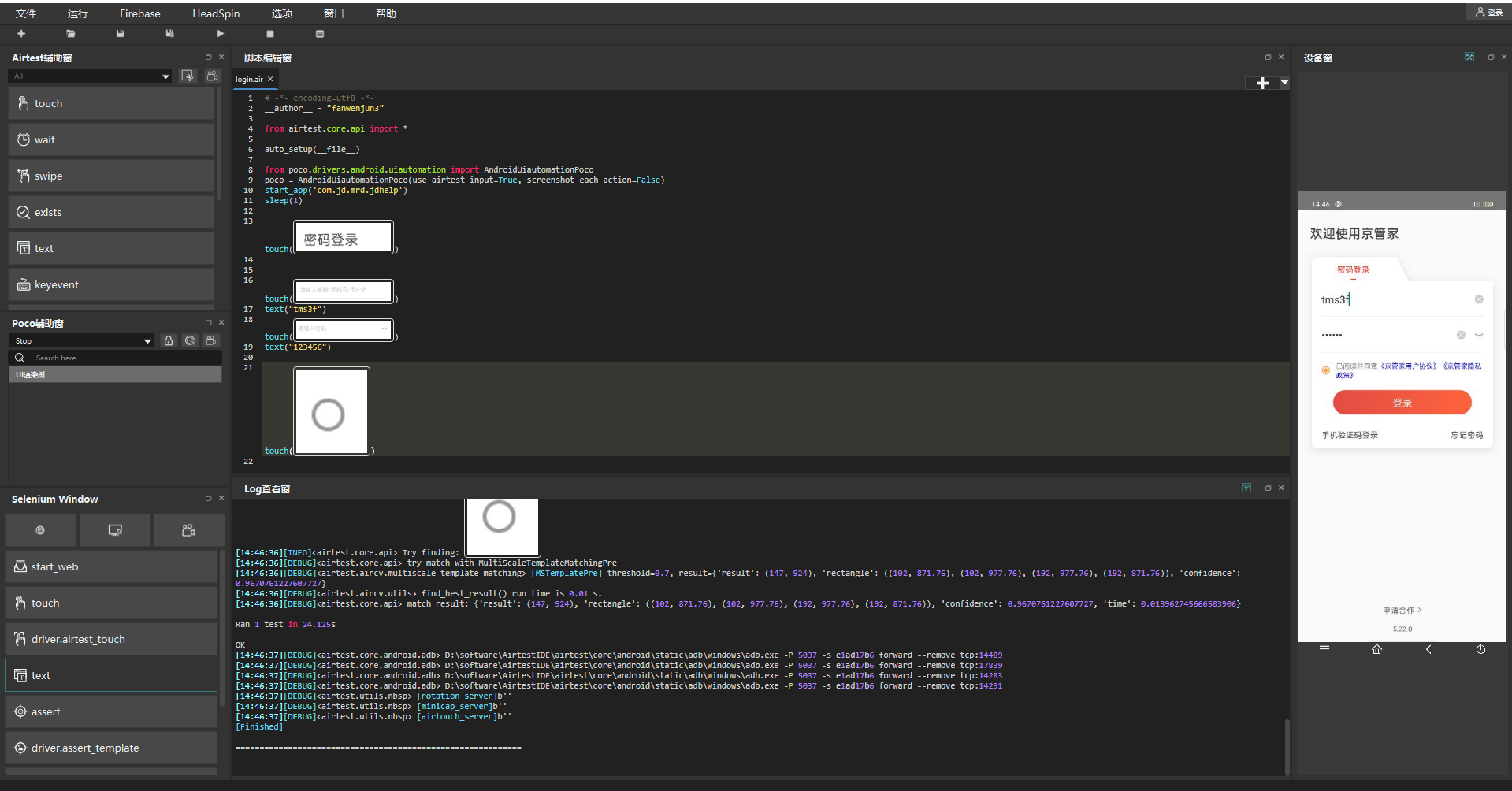 .air脚本运行方式: ```python # run automated cases and scenarios on various devices > airtest run "path to your .air dir" --device Android:/// > airtest run "path to your .air dir" --device Android://adbhost:adbport/serialno > airtest run "path to your .air dir" --device Windows:///?title_re=Unity.* > airtest run "path to your .air dir" --device iOS:/// ... # show help > airtest run -h usage: airtest run [-h] [--device [DEVICE]] [--log [LOG]] [--recording [RECORDING]] script positional arguments: script air path optional arguments: -h, --help show this help message and exit --device [DEVICE] connect dev by uri string, e.g. Android:/// --log [LOG] set log dir, default to be script dir --recording [RECORDING] record screen when running --compress set snapshot quality, 1-99 --no-image [NO_IMAGE] Do not save screenshots ``` .air脚本生成报告的方式: ```python > airtest report "path to your .air dir" log.html > airtest report -h usage: airtest report [-h] [--outfile OUTFILE] [--static_root STATIC_ROOT] [--log_root LOG_ROOT] [--record RECORD [RECORD ...]] [--export EXPORT] [--lang LANG] script positional arguments: script script filepath optional arguments: -h, --help show this help message and exit --outfile OUTFILE output html filepath, default to be log.html --static_root STATIC_ROOT static files root dir --log_root LOG_ROOT log & screen data root dir, logfile should be log_root/log.txt --record RECORD [RECORD ...] custom screen record file path --export EXPORT export a portable report dir containing all resources --lang LANG report language ``` ### 3 Airtest定位方式解析 以touch方法为例,解析Airtest如何通过图片获取到元素位置从而触发点击操作。 ```python @logwrap def touch(v, times=1, **kwargs): """ Perform the touch action on the device screen :param v: target to touch, either a ``Template`` instance or absolute coordinates (x, y) :param times: how many touches to be performed :param kwargs: platform specific `kwargs`, please refer to corresponding docs :return: finial position to be clicked, e.g. (100, 100) :platforms: Android, Windows, iOS """ if isinstance(v, Template): pos = loop_find(v, timeout=ST.FIND_TIMEOUT) else: try_log_screen() pos = v for _ in range(times): G.DEVICE.touch(pos, **kwargs) time.sleep(0.05) delay_after_operation() return pos click = touch # click is alias of touch ``` 该方法通过loop_find获取坐标,然后执行点击操作 G.DEVICE.touch(pos, **kwargs),接下来看loop_find如何根据模板转换为坐标。 ```python @logwrap def loop_find(query, timeout=ST.FIND_TIMEOUT, threshold=None, interval=0.5, intervalfunc=None): """ Search for image template in the screen until timeout Args: query: image template to be found in screenshot timeout: time interval how long to look for the image template threshold: default is None interval: sleep interval before next attempt to find the image template intervalfunc: function that is executed after unsuccessful attempt to find the image template Raises: TargetNotFoundError: when image template is not found in screenshot Returns: TargetNotFoundError if image template not found, otherwise returns the position where the image template has been found in screenshot """ G.LOGGING.info("Try finding: %s", query) start_time = time.time() while True: screen = G.DEVICE.snapshot(filename=None, quality=ST.SNAPSHOT_QUALITY) if screen is None: G.LOGGING.warning("Screen is None, may be locked") else: if threshold: query.threshold = threshold match_pos = query.match_in(screen) if match_pos: try_log_screen(screen) return match_pos if intervalfunc is not None: intervalfunc() # 超时则raise,未超时则进行下次循环: if (time.time() - start_time) > timeout: try_log_screen(screen) raise TargetNotFoundError('Picture %s not found in screen' % query) else: time.sleep(interval) ``` 首先截取手机屏幕match_pos = query.match_in(screen),然后对比传参图片与截屏来获取图片所在位置match_pos = query.match_in(screen)。接下来看match_in方法的逻辑: ```python def match_in(self, screen): match_result = self._cv_match(screen) G.LOGGING.debug("match result: %s", match_result) if not match_result: return None focus_pos = TargetPos().getXY(match_result, self.target_pos) return focus_pos ``` 里面有个关键方法:match_result = self._cv_match(screen) ```python @logwrap def _cv_match(self, screen): # in case image file not exist in current directory: ori_image = self._imread() image = self._resize_image(ori_image, screen, ST.RESIZE_METHOD) ret = None for method in ST.CVSTRATEGY: # get function definition and execute: func = MATCHING_METHODS.get(method, None) if func is None: raise InvalidMatchingMethodError("Undefined method in CVSTRATEGY: '%s', try 'kaze'/'brisk'/'akaze'/'orb'/'surf'/'sift'/'brief' instead." % method) else: if method in ["mstpl", "gmstpl"]: ret = self._try_match(func, ori_image, screen, threshold=self.threshold, rgb=self.rgb, record_pos=self.record_pos, resolution=self.resolution, scale_max=self.scale_max, scale_step=self.scale_step) else: ret = self._try_match(func, image, screen, threshold=self.threshold, rgb=self.rgb) if ret: break return ret ``` 首先读取图片调整图片尺寸,从而提升匹配成功率: image = self._resize_image(ori_image, screen, ST.RESIZE_METHOD) 接下来是循环遍历匹配方法for method in ST.CVSTRATEGY。而ST.CVSTRATEGY的枚举值: ```python CVSTRATEGY = ["mstpl", "tpl", "surf", "brisk"] if LooseVersion(cv2.__version__) > LooseVersion('3.4.2'): CVSTRATEGY = ["mstpl", "tpl", "sift", "brisk"] ``` func = MATCHING_METHODS.get(method, None),func可能的取值有mstpl、tpl、surf、shift、brisk,无论哪种模式都调到了共同的方法_try_math ```python if method in ["mstpl", "gmstpl"]: ret = self._try_match(func, ori_image, screen, threshold=self.threshold, rgb=self.rgb, record_pos=self.record_pos, resolution=self.resolution, scale_max=self.scale_max, scale_step=self.scale_step) else: ret = self._try_match(func, image, screen, threshold=self.threshold, rgb=self.rgb) ``` 而_try_math方法中都是调用的func的方法find_best_result() ```python @staticmethod def _try_match(func, *args, **kwargs): G.LOGGING.debug("try match with %s" % func.__name__) try: ret = func(*args, **kwargs).find_best_result() except aircv.NoModuleError as err: G.LOGGING.warning("'surf'/'sift'/'brief' is in opencv-contrib module. You can use 'tpl'/'kaze'/'brisk'/'akaze'/'orb' in CVSTRATEGY, or reinstall opencv with the contrib module.") return None except aircv.BaseError as err: G.LOGGING.debug(repr(err)) return None else: return ret ``` 以TemplateMatching类的find_best_result()为例,看一下内部逻辑如何实现。 ```python @print_run_time def find_best_result(self): """基于kaze进行图像识别,只筛选出最优区域.""" """函数功能:找到最优结果.""" # 第一步:校验图像输入 check_source_larger_than_search(self.im_source, self.im_search) # 第二步:计算模板匹配的结果矩阵res res = self._get_template_result_matrix() # 第三步:依次获取匹配结果 min_val, max_val, min_loc, max_loc = cv2.minMaxLoc(res) h, w = self.im_search.shape[:2] # 求取可信度: confidence = self._get_confidence_from_matrix(max_loc, max_val, w, h) # 求取识别位置: 目标中心 + 目标区域: middle_point, rectangle = self._get_target_rectangle(max_loc, w, h) best_match = generate_result(middle_point, rectangle, confidence) LOGGING.debug("[%s] threshold=%s, result=%s" % (self.METHOD_NAME, self.threshold, best_match)) return best_match if confidence >= self.threshold else None ``` 重点看第二步:计算模板匹配的结果矩阵res,res = self._get_template_result_matrix() ```python def _get_template_result_matrix(self): """求取模板匹配的结果矩阵.""" # 灰度识别: cv2.matchTemplate( )只能处理灰度图片参数 s_gray, i_gray = img_mat_rgb_2_gray(self.im_search), img_mat_rgb_2_gray(self.im_source) return cv2.matchTemplate(i_gray, s_gray, cv2.TM_CCOEFF_NORMED) ``` 可以看到最终用的是openCV的方法,cv2.matchTemplate,那个优先匹配上就返回结果。 ### 4 总结 对不能用UI控件定位的部件,使用图像识别来定位还是非常方便的。Airtest的缺点有2个,一是对于背景透明的按钮或者控件,识别难度大;二是无法获取文本内容,但这一缺点可通过引入文字识别库解决,如:pytesseract。 在UI自动化脚本编写过程中可以将几个框架结合使用,uiautomator定位速度较快,但对于flutter语言写的页面经常有一些部件无法定位,此时可以引入airtest框架用图片进行定位。 ------------ ###### 自猿其说Tech-JDL京东物流技术与数据智能部 ###### 作者:范文君
原创文章,需联系作者,授权转载
上一篇:ThreadLocal源码解析及实战应用
下一篇:桌面应用打包:pyinstaller
相关文章
安全测试之探索windows游戏扫雷
Jmeter压测实战:Jmeter二次开发之JSF采样器实现
Laputa自动化测试框架介绍
自猿其说Tech
文章数
426
阅读量
2393805
作者其他文章
01
深入JDK中的Optional
本文将从Optional所解决的问题开始,逐层解剖,由浅入深,文中会出现Optioanl方法之间的对比,实践,误用情况分析,优缺点等。与大家一起,对这项Java8中的新特性,进行理解和深入。
01
Taro小程序跨端开发入门实战
为了让小程序开发更简单,更高效,我们采用 Taro 作为首选框架,我们将使用 Taro 的实践经验整理了出来,主要内容围绕着什么是 Taro,为什么用 Taro,以及 Taro 如何使用(正确使用的姿势),还有 Taro 背后的一些设计思想来进行展开,让大家能够对 Taro 有个完整的认识。
01
Flutter For Web实践
Flutter For Web 已经发布一年多时间,它的发布意味着我们可以真正地使用一套代码、一套资源部署整个大前端系统(包括:iOS、Android、Web)。渠道研发组经过一段时间的探索,使用Flutter For Web技术开发了移动端可视化编程平台—Flutter乐高,在这里希望和大家分享下使用Flutter For Web实践过程和踩坑实践
01
配运基础数据缓存瘦身实践
在基础数据的常规能力当中,数据的存取是最基础也是最重要的能力,为了整体提高数据的读取能力,缓存技术在基础数据的场景中得到了广泛的使用,下面会重点展示一下配运组近期针对数据缓存做的瘦身实践。
自猿其说Tech
文章数
426
阅读量
2393805
作者其他文章
01
深入JDK中的Optional
01
Taro小程序跨端开发入门实战
01
Flutter For Web实践
01
配运基础数据缓存瘦身实践
添加企业微信
获取1V1专业服务
扫码关注
京东云开发者公众号